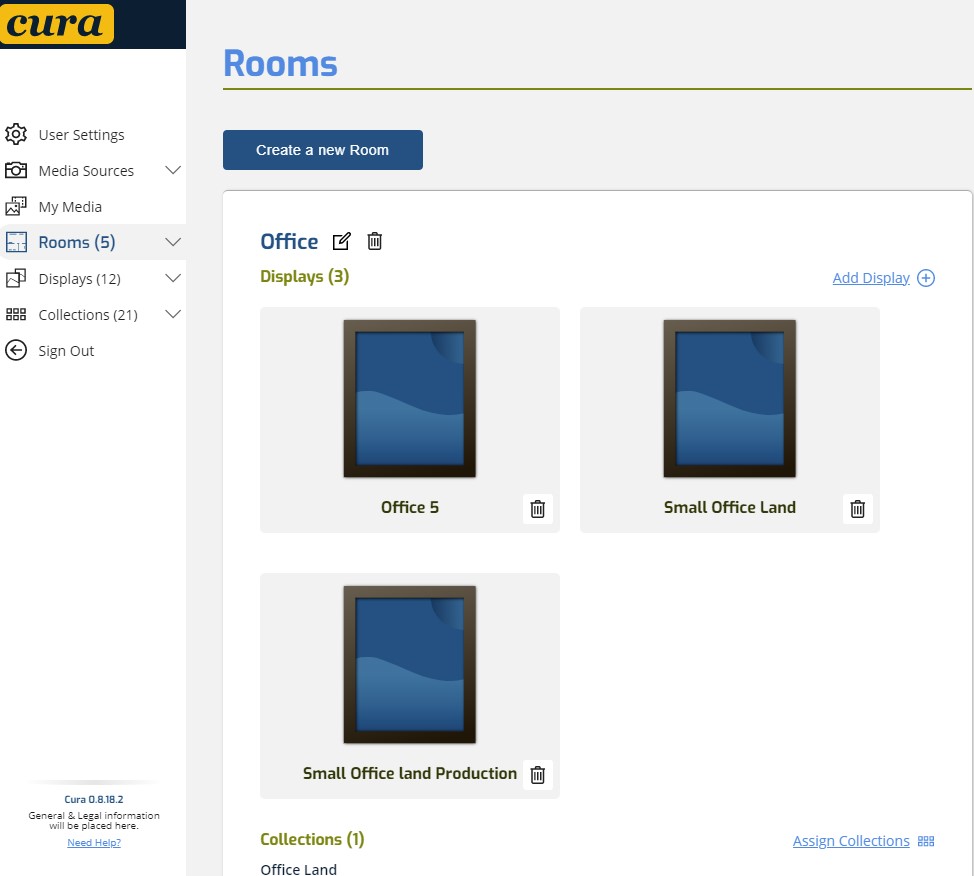The CURA™ for Apple TV Box.
The CURA™ for Apple TV app. is a companion application that links your main CURA™ account to any display or TV that is either connected to or running the Apple TV platform. It is available only from the App Store on Apple TV.
(We also have an Google/Android TV/Streamer application)
Here is how you get started.
Go to the App Store on Apple TV. search for “cura display” and you should find our CURA™-Home TV application with the logo looking like the one above. You install it and Open it. The first time you run it you will be presented with a QR code that you can scan with your phone or there will be a registration code that you can enter using a web browser at https://curapp.io/device. It will ask you to log into your CURA account or create a new account. The new registered display will appear under the Rooms tab on your account. Click on it and you are able to make a few settings such as naming your device and telling the system how long you would like images to be displayed, this could be seconds or days or months if you wish. You can then assign the display to a room (with collections already assigned) or directly to a collection that you have prepared in your Cura account.
Images from these collections will then start appearing automatically as per your settings.
The main advantage of using the CURA™ TV app (vs using our Apple TV’s built in screensaver support), is that you will have direct and accurate and scheduled control of your imaging timings, response is immediate. You are able to use the Apple TV remote to access functions such as adjusting image brightness, hiding or liking images , or getting more info of about the image, and using the left and right buttons to go forward or back on the images that have been displayed.
You need to start the CURA application to view your CURA loaded images. It is recommended that you disable the built in Apple TV screen saver, leave CURA running as your screen saver. You can use the CURA scheduler to turn you screen on or off on a schedule.