CURA has the ability to automatically sync and display images that have been marked as a favorite (STAR) in from the Google Photos account you have linked to CURA. This is done by checking the option “Import Favorites” and pressing the sync button on the View Media sources sync page. After the sync process has been completed a collection called “Google Favorites” will appear under Collections, this collection can then be assigned to a display or room. This collection will automatically update every few hours and add or subtract images in the collection depending on changes that are made on you Google photos account on your phone or tablet or PC.

Compatibility with Apple Photos
If you are an iPhone user and use Apple photos you can still link this feature up to your phone and have your photos marked with a “Heart” appear in a similar way, but there are a couple of extra steps.
- You need to install Google Photos on your phone and use the same account that you link to CURA as the backup account.
- You need to enable the option under the Google Photos application settings called “Sync Favorites with Camera Roll”.


 OR
OR 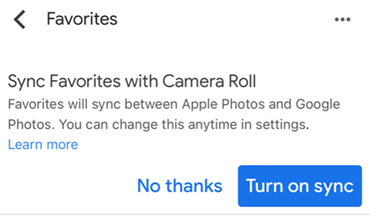
Depending on you backup connections settings on your phone (Wi-Fi or mobile data), the images that you mark or unmarks as Favorites will sync with your Google Photos account and then with your CURA Google Favorites collection.
