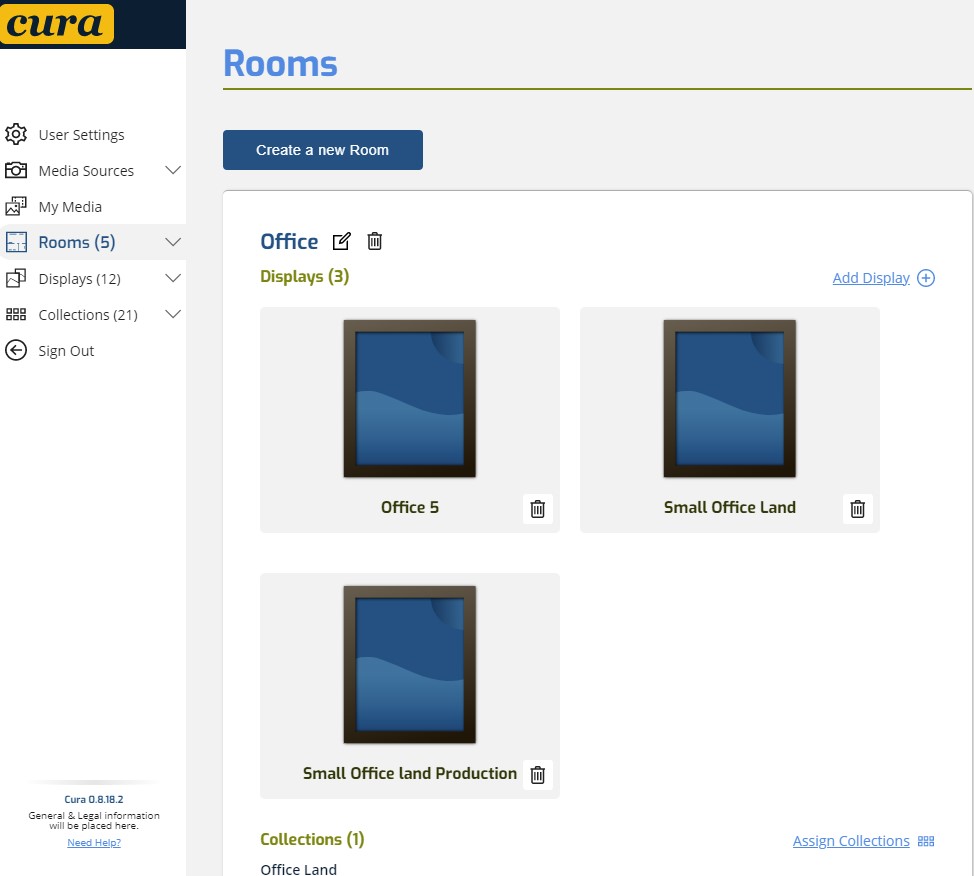memories on display®– Lets try cura
welcome to the CURA App.

How you can use CURA Display.
Short CURA Home Demo Video (2.15 min)
How to Get Started with the Cura Display App
1. Download the Cura Display App for mobile phone, tablets, TVs, or streaming media sticks/boxes. (full list of compatible devices/displays)
| Apple | Google/Android | Amazon Fire |
|
|
 |
 |
or search for “CURA display” on the devices App/Play stores.(full list of compatible devices can be found here). The PC version can be found here at curapp.io ![]()
2. Install the Cura app and register your display(s) to your new or previously created Cura account
3. Upload your images from your phone or PC into collections or directly to the display(s) replacing the default startup images.
4. Optionally link to a Google Photos media account to access your media in basic, smart or shared albums or your favorites from your phone.
5. Explore how to create a Cura immersive visual experience and enjoy !
How to Get Started with the Cura Display App
1. Download the Cura Display App for mobile phone, tablets, TVs, or streaming media sticks/boxes. (full list of compatible devices/displays)
| Apple |
|
|
| Google/Android |
 |
| Amazon Fire |
 |
or search for “CURA display” on the devices App/Play stores.(full list of compatible devices can be found here). The PC version can be found here at curapp.io 
2. Install the Cura app and register your display(s) to your new or previously created Cura account
3. Upload your images from your phone or PC into collections or directly to the display(s) replacing the default startup images.
4. Optionally link to a Google Photos media account to access your media in basic, smart or shared albums or your favorites from your phone.
5. Explore how to create a Cura immersive visual experience and enjoy !
Use our Getting Started Guide to get step by step details on how set up your displays or mobile devices.
You can create a secure1 master account at curapp.io tied to an email address of yours to gain access to the app.
Your images and videos:
By default, new accounts are set to Home +, with CURA secure storage enabled, this enables you to directly upload your images into your CURA media library, collections or directly to your display(s) from your mobile devices or PC.
- Additionally, you can securely2 link/unlink to a Google Photos media account (more sources soon).
- Once linked to your media source account, you can then select which albums (including shared ones, from your family, friends, photographer or others) to sync with Cura. Media information and thumbnails from these albums will then load into your Cura media library.
- The Cura uploader and importer will extract metadata from your files (such as date taken, Title etc.) if they are present or you can add media attribute data such as tags, titles, safety ratings etc. for use later in filters.
Your Displays: Any smartphone, Any tablet, Any TV, Any Computer Monitor
- Currently we support any (16:9,21:9,5:4,4:3, HD,4K) display, PC monitor or TV of any size that has an HDMI port via our companion Cura® Apple or Android or Fire TV applications. (If you don’t already have these platforms, you can purchase an Android TV Streaming Device V10 or above -approx. $20-50 US from most retailers –See list here or use a TV that has Android TV built in –See list here)
- After you download the Cura® mobile or TV app (search for “cura display” in the Apple, Android TV Play Store or Amazon Fire TV app store), you will go through an easy registration process (using a QR code on a TV) that will register your display to your main Cura app account. You will find it as a “New Display” under Unassigned.
- Here you can upload your images or assign media or media collections, set elements such as what orientation your display is in, which room it’s in in and other various settings.
- You may place or mount these displays in any orientation in your home(s) or workplace. e.g. you can place them on their side to display portrait images. If you set up a display in a particular orientation you can set CURA up to filter out images that do not match.
- You can set your display to change images from durations from every 10 seconds, hours days or months.
- The Cura app also enables you to use the display touch screens or the TV or media streamer remote to give feedback, hide or adjust your images as they are displayed.
- Rooms -you may create rooms to group and place multiple displays in them to manage displays in groups.
Your Collections:
- In the Cura app, you can create collections or link Google Photo albums to collections for your rooms or displays using images from your synced or uploaded media that will then display on your screens for durations set for that display.
- The collections if assigned to a room will distribute and display images from this collection(s) across the room. If you have one display set as landscape and the other as portrait, the app can automatically display only the matching images on each display. If you assign a collection to a display that will take precedence.
- Media in collections can be displayed in a specifically set order (drag media in the collections to re-order)
Enjoy !!!!
Note: 2. We use and have been verified by Google and other appropriate sources, to secure and manage your data. Our privacy and use policies are aligned with the use and terms of the image/data provider.